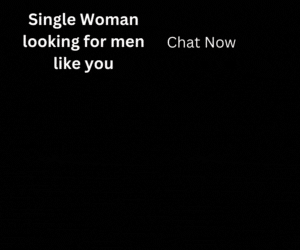Adobe Flash was once one of the popular tools used to display media-rich content on websites. Although this widely used player from Adobe has been discontinued from 2020, and official Adobe has pulled its support. Subsequently, Google Chrome, the famous web browser has officially blocked its support considering the security gaps and other reasons associated with the Flash Player. However, there are still a lot of websites that utilize this technology to display a variety of media-based content on the web such as animation, videos, and online games. In this tutorial, we will provide a detailed information to unblock Flash Player on Chrome in few simple steps.
Google Chrome has officially discontinued its auto-enable feature of Adobe Flash from 2020, and if the website you are accessing rely on Adobe Flash to complete loads its contents, you could be disappointed by seeing an error message “Please install or enable Adobe Flash Player to view this content” or “Adobe Flash Player is blocked”
Despite discontinuing the support for Adobe Flash, Google Chrome has an inbuilt feature, however, it is simply blocked by default. Nevertheless, there are some simple steps to enable Adobe Flash again, and enjoy your favorite content on the web.
Below are some easy methods to unblock Adobe Flash Player in Chrome Browser
Preventing Google Chrome from Automatically Blocking Adobe Flash contents on the web
Open Privacy and security setting on Google Chrome
Click on 3 dots at the right top corner > Click on Settings> Click on Site Settings > Scroll down and click on Flash
You will see the option to automatically block Adobe Flash content is already enabled.
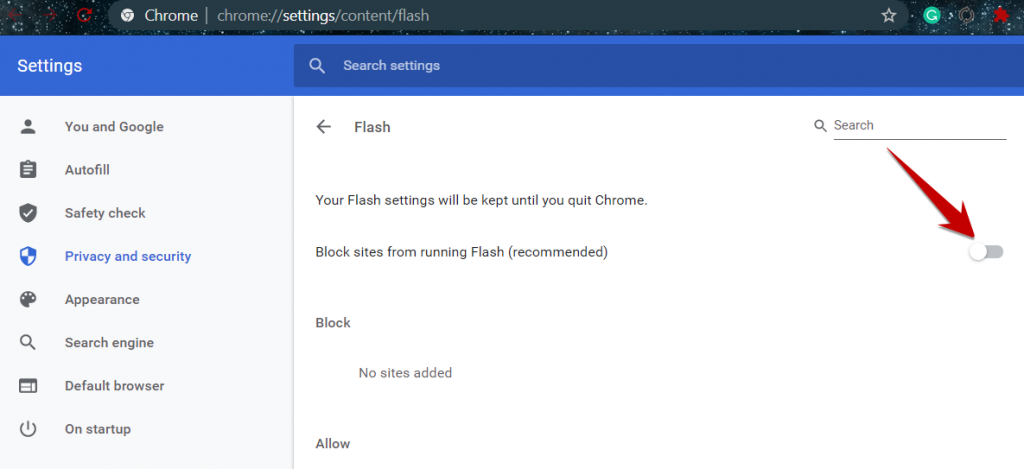
Click on the button next to “Block sites from running flash(recommended). It will enable the to ask the first option in Google Chrome for the current session.
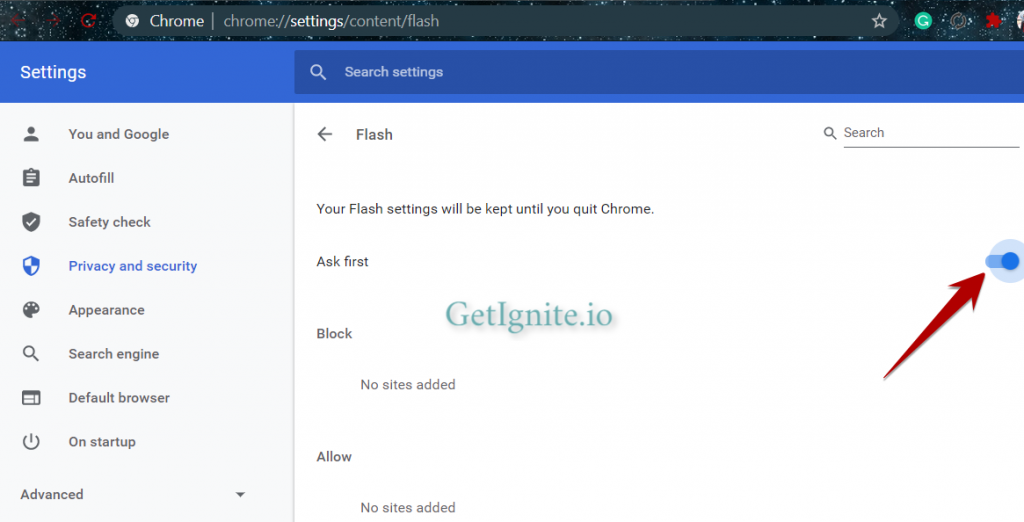
You can also directly access this page “Privacy and Security Setting” from a website that usages Adobe flash contents.
Access any website like this one, and you will see a puzzle piece icon with a red crossed sign, also a message popped up “Plugin Blocked”
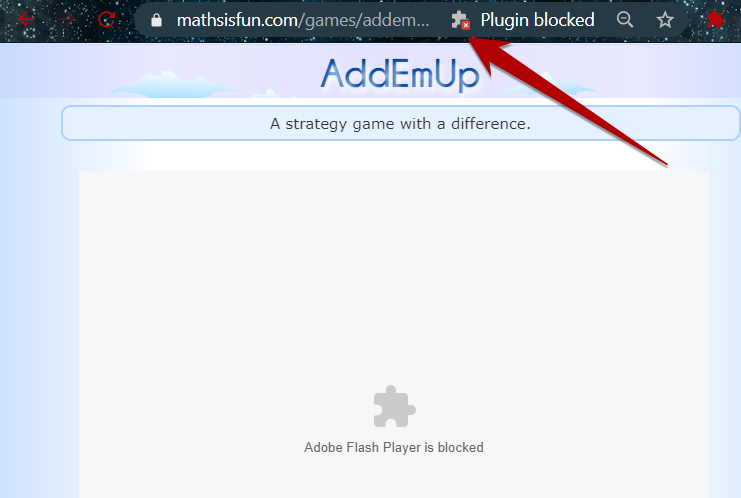
Click on this puzzle piece icon and click on Manage, and it will take directly to the ‘Flash Content” setting page, follow the above-mentioned step to enable the ‘Ask First‘ option for all websites.
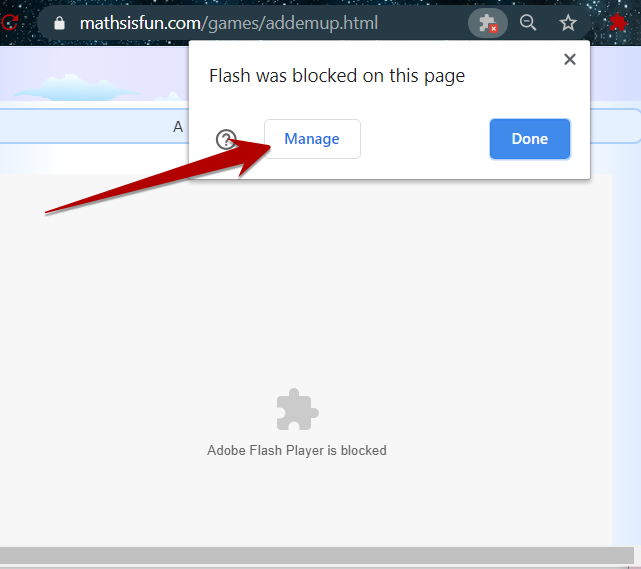
Unblock Adobe Flash for a specific website in Google Chrome
Having the risk associated with the use of Adobe Flash, you can avoid using the option to enable it for all websites, instead of google offers an option enable this feature only for the trustworthy websites, or URL that does not have malicious and harmful contents.
Steps to unblock Adobe Flash for a website in Google Chrome
Open a web page that contains Adobe Flash contents you want to load. You may see below error message if the auto block option is disabled already.
Click on the Lock icon at the beginning of the URL
Click on ‘Blocked(default)‘
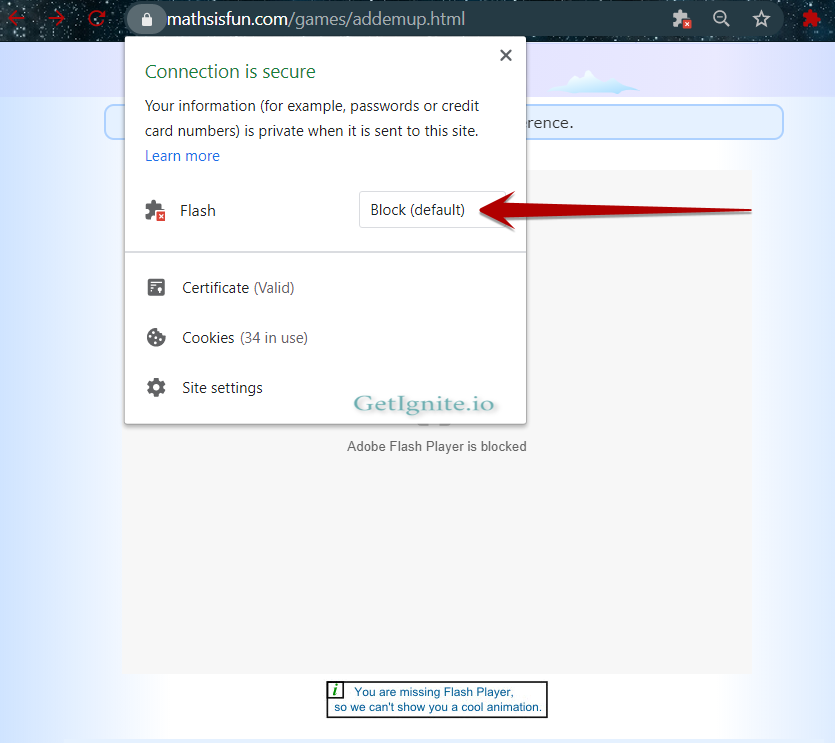
Click on ‘Allow‘
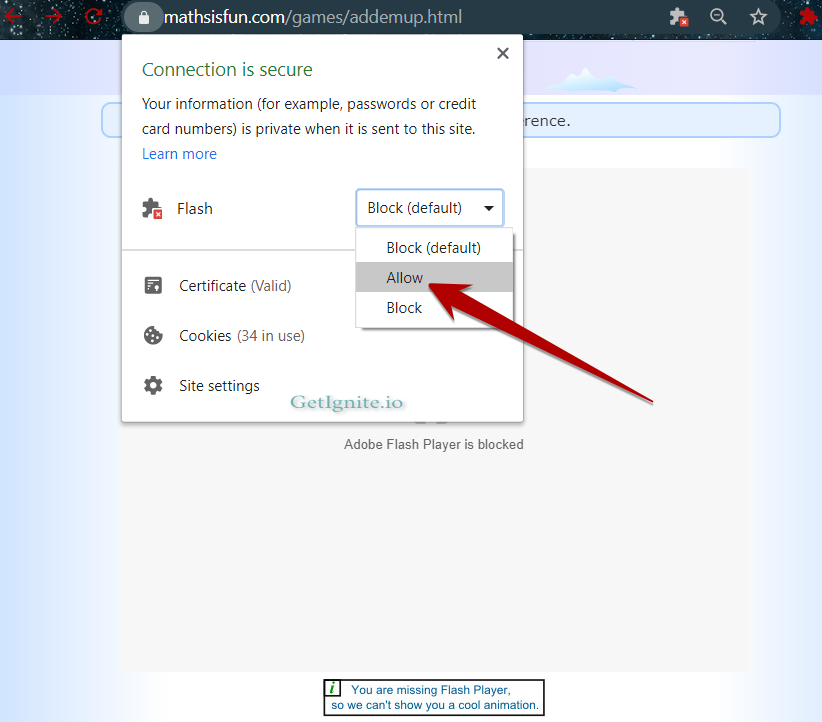
It will ask you to reload the page to show the contents that need Adobe Player to run.

The Adobe Flash-based content will be available to run after reload.
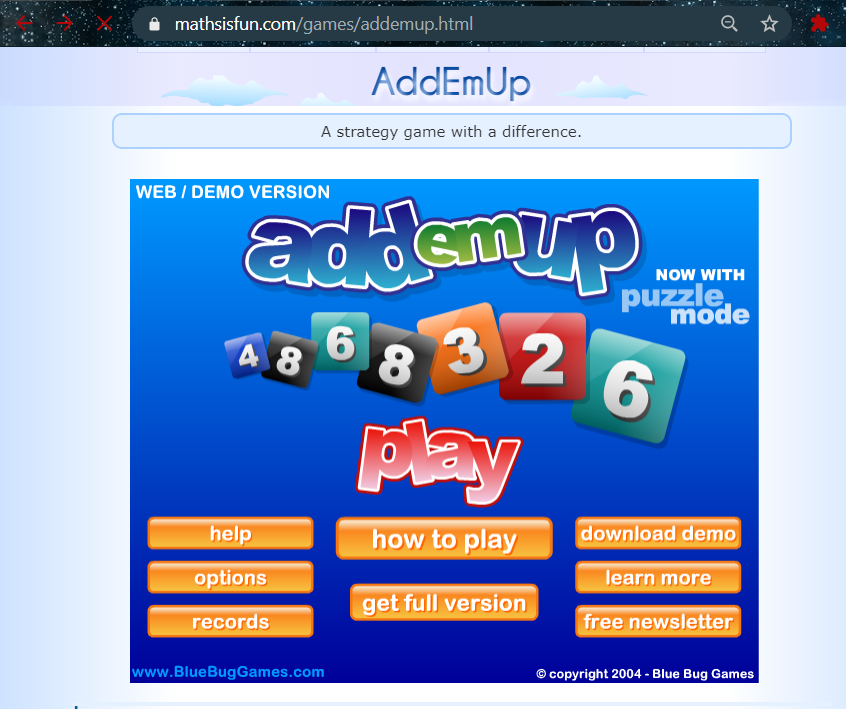
Future of Flash Player
Since there are many other open source technologies are available now and can be viable alternatives to Flash Player, Adobe has planned to discontinue its support. Owning to the security flaws and contained by this technology, users now prefer to look for another alternative to Flash player to enjoy such contents in a safer environment.
HTML 5 was not enough matured at the time of the creation of Adobe Flash player and was not able to use technology to play media content on a web page without the support of Adobe Flash. However, now HTML 5 has been developed enough and ready to replace the Flash player by incorporating the ability to run Media-rich content on the web. As the Adobe Flash has discontinued completely by 2020, HTML5 will be a great alternative to this Adobe Plugin.
Frequently Asked Questions
Is it possible to display adobe flash-based content on Google Chrome?
Yes, you can still enjoy animation, videos, and other media contents in websites on Google Chrome by Allow Adobe Flash player to run in the browser
How do I permanently enable flash in chrome?
Chrome blocks Flash Player by default since 2020. You can permanently enable Flash in chrome from the ‘Flash Content’ setting.
How to update Flash Player in Chrome?
Chrome auto-update the installed plugins including Flash Player, you will be asked to update in case Flash is obsolete and need an update.
How to enable Flash Player for Chrome Android?
Flash player on Android-based Google Chrome browser can be enabled from the ‘Flash content’ tab under ‘Privacy and security settings’